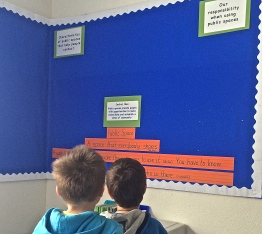What skills do students learn through eBook creation?
In Grade 1, students are working on a How We Organize Ourselves unit of inquiry. They are investigating private and public spaces and looking at what brings people together. During the collaborative planning meeting, teachers discussed a way to document their progress during the unit and we decided to trial a story-making app on the iPads called My Story. It was the first time students had the opportunity to use shared iPads (1 iPad for 2 students) and we liked that My Story allowed students to create profiles, where they could build a library of ebooks.
Organizing the students & iPads (2:1)
To start with, we assigned all students to ONE iPad for the year. Teachers created a document (Word, Pages or Google Doc/Sheet) to house the students and iPad numbers. The screen backgrounds are all slightly different (numbered with a picture of an animal) so students needed to remember their number and animal each time they used the iPads.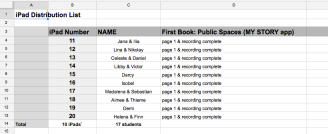

Organizing the class so that all students had a chance to work on the iPads posed one of our first challenges in this endeavour. I worked with five Grade 1 classes and in each class we trialed a different arrangement for working on eBooks with the students.
Since students were sharing 2:1 iPads, we gave pairs of students 1 iPad and each child took a turn to create his/her profile followed by his/her first page of the UOI eBook. After giving general instructions to the whole class, pairs broke off and the classroom teacher and I circulated and helped students when we could. This was successful in some ways as students were there to help each other and relied somewhat less on teacher support.
Still, since it was the first time introducing the iPads and the My Story app, students were not entirely independent. The students worked collaboratively and enjoyed figuring out the process together. Many built their first page together, while others took turns and did one page each.
When it came time to record their voices, it was a bit challenging managing the large number of students finishing at the same time. Recording student voices required a quiet space (not the classroom) and several children had to wait while students went one at a time to record themselves reading the sentence.
In other classrooms we organized students into groups of 4-6 students and rotated them through an iPad station with a teacher. Meanwhile, the other students worked on separate activities related to the unit.
This allowed for more personalized instruction with students, and was somewhat easier to manage. Students still needed a lot of guidance since it was their first time using the iPads and this particular app. Students were still willing to work together, but got a lot more done in the same amount of time since they had their own iPad to use and no one was waiting to share. It was a bit more time consuming since we needed to rotate the groups, but after students become confident and independent using this app, it will be much easier to manage the rotations in a shorter time.
In another class, we pulled students out so they were in a quiet space and could create the eBooks and do the recording at the same time. Meanwhile the class was working on something separate. This ensured that each child got what they needed done (some taking more/less time than others) and didn’t have the time constraint of the rotations. It also gave the homeroom teach the opportunity to tailor questions to specific students about their eBooks.
Organizing the eBooks
Since this is the Grade 1 team’s first time using eBooks and iPads in such a high ratio (2:1), we were willing to be flexible with the structure of the eBooks since a lot was dependent on time (when I could come and introduce the app and iPads to students), as well as how quickly the students would gain independence and confidence with the apps.
To introduce the app and link it with the UOI on public spaces, we decided to create a generic first page for all grade 1 students, and following that teachers could tailor the book more to activities they did in class.
The first page of the eBook was very simple. Students snapped some photos of public spaces in the classroom and/or around school and added three to their first page. They then copied or sounded out the sentence These are public spaces.
Several students prefered to use cues in the classroom to help them spell words and sentences themselves.
The subsequent pages varied, depending on several factors (time, direction of the UOI, teacher confidence using the app, student confidence, field trips etc).
One class used photos they took on their field trip and made a collage of 3-5 photos on 1 page. They created their own sentence (sight words and inventive spelling) to describe their page. Following that, they recorded their voice.
Another class had students create 5 pages, with 1 photo on each and the student recorded their voice explaining what the public space was and how it brought people together. There was less emphasis on typing/writing and more on documenting their thinking about that picture.
The students had recently created a giant collaborative map as a formative assessment and one teacher decided to have her students document what they did on the map. Students used the drawing tool on My Story and circled the area of the map they created. Students then recorded themselves explaining what they made and why they chose that location for their public space. This teacher is hoping to continue using this eBook throughout the year and adding to it as her grade 1s move through the 6 Units of Inquiry.
Sharing eBooks
There are a variety of ways students can share their eBooks. One teacher shared her students’ eBooks with the class using AirPlay and her projector. This was a great way for immediate feedback and showcasing the hard work they put into the first few pages.
There is also the option to email the eBook via a link or export it to iBooks on the iPad. Since teachers want to use this as a portfolio piece, we will need to find a way to create a link on paper (i.e. QR code) that can go into the paper portfolios. Teachers may also choose to share the links on the VLE (Schoology) with parents.
Reflections
The eBooks may not be ‘perfect’ in design, content or spelling. However, these eBooks reflect where the students are now and are a snapshot of their development in Grade 1. Furthermore, the students now have another tool to use to showcase their understanding and more confident using the app independently. In the PYP we teach through the inquiry cycle and these first eBooks will be a fantastic starting point (Tuning-In) for discussions about organizing books, page layout, design and checking spelling and sentence structure. Most importantly, students are creators and have had the opportunity to build and design something while also learning new skills.
Check out this sample eBook by Emily